Using listboxs to select files/fields
A common problem with IDEAScript is there is no easy way to select multiple files or fields. This script shows you one way of performing this operation. This is a working example script. It has a main menu that allows you to open the listbox dialog. The main menu also allows you to select which type of fields you want to display, when you select ok you will have a message box of the fields that you selected. You can download the code.
When you start the script you will see the following dialog that allows you to select the file, which type of fields you want to select and select the listbox dialog.
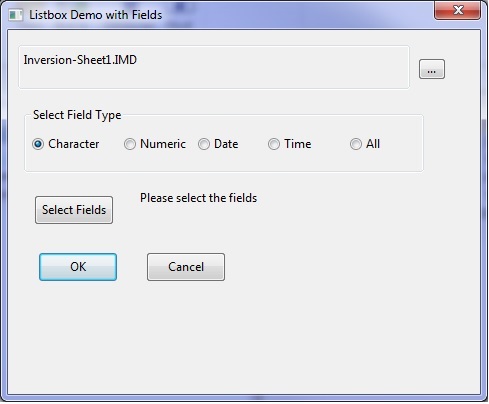
When you click on the select fields button you will have a dialog with will list the different fields and you can either select all of them or each one individually.
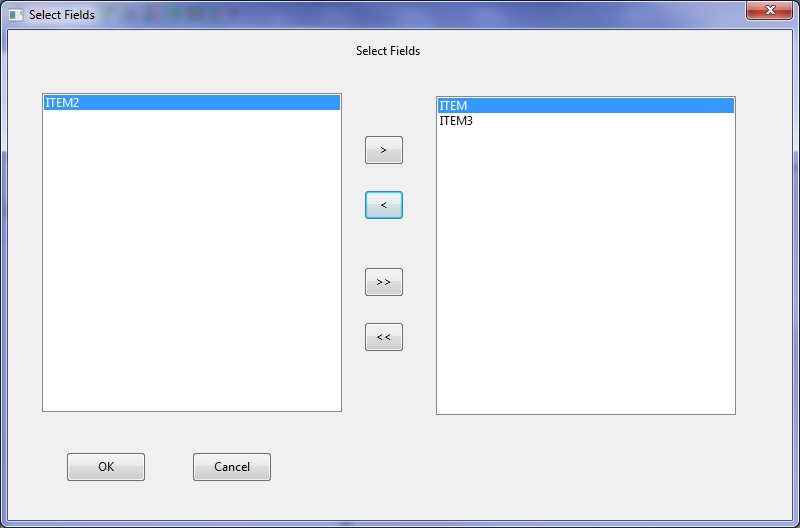
When you exit the dialog you will be given a list of the fields you selected.
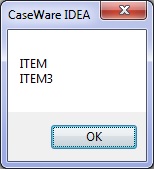
You can download the script here.
'********************************************************************************************************************************************
'* Script: listbox demo with fields.iss
'* Author: Brian Element - brian.element@ideascripting.com
'* Date: April 4, 2014
'* Purpose: This is a demo script to show how you can create a dialog to be able to select multiple files. This is a working
'* script that will allow you to select character, numeric, data, time and all fields from a selected file. The end
'* product is a message box with all the fields that you selected. If you need this functionality you can use this
'* script as the starting point for your own script.
'* This script is presented without any warranty or guarantee. Users are encouraged to validate the effectiveness and reliability on their own.
'********************************************************************************************************************************************
Option Explicit
Public fields()
Dim sFilename As String
Dim iFieldType As Integer
Dim working_directory As String
Dim bExitScript As Boolean 'flag in case user hits cancel, the script will be exited
Dim bFieldsSelected As Boolean 'flag to show if the fields have been selected.
Dim tempListbox1() As String 'needed for the variables for the dlgSeletFiles
Dim tempListBox2() As String 'needed for the variables for the dlgSeletFiles
Dim tempListSelect1 As Integer ' var to hold the last SuppValue before hitting the button - need as a global so it is remembered
Dim tempListSelect2 As Integer ' var to hold the last SuppValue before hitting the button - need as a global so it is remembered
Sub Main
Dim i As Integer
Dim sMsg As String
Dim CrLf As String
working_directory = Client.WorkingDirectory()
CrLf = Chr(10) & Chr(13)
Call menu()
If Not bExitScript Then
For i = 0 To UBound(tempListBox2)
sMsg = sMsg & tempListBox2(i) & CrLf
Next i
MsgBox sMsg
End If
End Sub
Function funSelectFiles(ControlID$, Action%, SuppValue%)
Dim bExitMenu As Boolean 'flag to indicate if the dialog should close or remain open
Dim i As Integer
Dim j As Integer
Dim k, l As Integer 'used to update tempListbox1 and 2 array
Dim bListBox2Set As Boolean 'flag to show item was in placed in listbox2
Select Case action
Case 1
'initialize the variables
ReDim tempListbox1(0)
ReDim tempListbox2(0)
l = 0
k = 0
'takes the items from the fields array and places them in the tempListBox1 array and then place the contents in lisbox1
For i = 0 To UBound(fields)
ReDim Preserve tempListbox1(UBound(tempListbox1) + 1)
If fields(i) <> "" Then
tempListbox1(i) = fields(i) & "-" & i
End If
Next i
Call sortArray(tempListbox1)
Call removeBlanksFromArray(1)
DlgListBoxArray "ListBox1", tempListbox1
tempListSelect1 = 0 'set to 1st items as default
Case 2
Select Case ControlId$
'this will take the item selected from listbox1 and add it to listbox2
Case "PushButton1"
ReDim Preserve tempListbox2(UBound(tempListbox2) + 1)
tempListbox2(UBound(tempListbox2)) = tempListbox1(tempListSelect1)
tempListbox1(tempListSelect1 ) = ""
'sort and remove any blancks from the array
Call sortArray(tempListbox1)
Call sortArray(tempListbox2)
Call removeBlanksFromArray(1)
Call removeBlanksFromArray(2)
'add the contents of tempListbox1 and 2 to the Listboxes
DlgListBoxArray "ListBox2", tempListbox2()
DlgListBoxArray "ListBox1", tempListbox1()
tempListSelect1 = 0 'set to 1st items as default
bExitMenu = FALSE 'don't close the dialog
'this will take an item selected from lisbox2 and add it to listbox1
Case "PushButton2"
ReDim Preserve tempListbox1(UBound(tempListbox1) + 1)
tempListbox1(UBound(tempListbox1)) = tempListbox2(tempListSelect2)
tempListbox2(tempListSelect2 ) = ""
'sort and remove any blanks from teh array
Call sortArray(tempListbox1)
Call sortArray(tempListbox2)
Call removeBlanksFromArray(1)
Call removeBlanksFromArray(2)
'add the contents of tempListbox1 and 2 to the Listboxes
DlgListBoxArray "ListBox2", tempListbox2()
DlgListBoxArray "ListBox1", tempListbox1()
tempListSelect2 = 0 'set to 1st items as default
bExitMenu = FALSE 'don't close the dilaog
'take all the items from listbox1 and place them in listbox2
Case "PushButton3"
ReDim tempListbox2(UBound(fields))
ReDim tempListbox1(0)
For i = 0 To UBound(fields)
tempListbox2(i) = fields(i)
Next i
Call sortArray(tempListbox2)
Call removeBlanksFromArray(2)
'add the contents of tempListbox1 and 2 to the Listboxes
DlgListBoxArray "ListBox2", tempListbox2()
DlgListBoxArray "ListBox1", tempListbox1()
bExitMenu = FALSE 'don't close the dilaog
'take all the items from listbox2 and place them in listbox2
Case "PushButton4"
ReDim tempListbox1(UBound(fields))
ReDim tempListbox2(0)
For i = 0 To UBound(fields)
tempListbox1(i) = fields(i)
Next i
Call sortArray(tempListbox1)
Call removeBlanksFromArray(1)
'add the contents of tempListbox1 and 2 to the Listboxes
DlgListBoxArray "ListBox2", tempListbox2()
DlgListBoxArray "ListBox1", tempListbox1()
bExitMenu = FALSE 'don't close the dilaog
'used to keep track of the values selected from the listbox1 and listbox2 when a button is selected
Case "ListBox1"
tempListSelect1 = SuppValue%
Case "ListBox2"
tempListSelect2 = SuppValue%
'If okbutton is selected check to make sure one item has been selected, it no give a warning and don't close the dialog
Case "OKButton1"
If tempListbox2(0) = "" Then
MsgBox "Please select at least one file"
bExitMenu = FALSE
Else
bExitMenu = True
bFieldsSelected = True
End If
'if the cancel button is selected then indicated that no fields have been selected
Case "CancelButton1"
bFieldsSelected = False 'no Fields selected
End Select
End Select
'The following is used to enable the different buttons depending on the contents of the listboxes
If tempListbox1(0) = "" Then 'firt list box is emtpy
DlgEnable "PushButton1", 0
DlgEnable "PushButton3", 0
DlgEnable "PushButton2", 1
DlgEnable "PushButton4", 1
ElseIf tempListbox2(0) ="" Then 'second list box is empty
DlgEnable "PushButton1", 1
DlgEnable "PushButton3", 1
DlgEnable "PushButton2", 0
DlgEnable "PushButton4", 0
Else 'something in boxes
DlgEnable "PushButton1", 1
DlgEnable "PushButton3", 1
DlgEnable "PushButton2", 1
DlgEnable "PushButton4", 1
End If
'close the dialog if bExitMenu is true
If bExitMenu Then
funSelectFiles = 0
Else
funSelectFiles = 1
End If
End Function
'funtion to call the menu. It will check to see if a file is open, if so it will pass the file name to sFilename, if not sFilename will be blank and then open the dialog
Function menu()
Dim dlg As mainMenu
Dim button As Integer
Dim db As database
On Error Resume Next
Set db = Client.CurrentDatabase()
If err.number = 0 Then
sFilename = db.name
Else
sFilename = ""
End If
Set db = Nothing
button = Dialog(dlg)
End Function
'function for the mainMenu dialog
Function displayIt(ControlID$, Action%, SuppValue%)
Dim bExitFun As Boolean
Dim button As Integer
Dim dlgSelectFilesDialog As dlgSelectFields
Select Case action
Case 1
Case 2
Select Case ControlId$
'if PushButton1 selected then call the getFile function to obtain the filename
Case "PushButton1"
sFilename = getFile()
bExitFun = false 'don't close the dialog
'Call the dlgSelectedFields dialog. It will first find which option was selected for the fields, then call the fields and then call the dialog
Case "PushButton2"
If sFilename <> "" Then
'get the field types
iFieldType = mainMenu.OptionButtonGroup1
Call getFields()
button = Dialog(dlgSelectFilesDialog)
End If
'if the user selected the cancel button close the dilaog and exit the script
Case "CancelButton1"
bExitFun = True
bExitScript = True
'if the ok button is selected make sure that a file is selected and also the fields, if they aren't give an error and don't close the dialog, other wise close the dialog
Case "OKButton1"
If sFilename = "" Then
MsgBox "Please select the file"
bExitFun = FALSE
ElseIf Not bFieldsSelected Then
MsgBox "Please select the fields"
bExitFun = FALSE
Else
bExitFun = True
End If
End Select
End Select
'Place the filename in the Text1 textbox of give an indication that the file had not been selected
If sFilename = "" Then
DlgText "Text1", "Please select a file"
Else
DlgText "Text1", getFileName(sFilename, 0)
End If
'Place a message in the Text2 textbox indicating if the fields have been selected or not
If bFieldsSelected Then
DlgText "Text2", "Fields selected"
Else
DlgText "Text2", "Please select the fields"
End If
'if bExitFun is true then close the dialog, otherwise keep it open
If bExitFun Then
displayIt = 0
Else
displayIt = 1
End If
End Function
'this function will ge tthe filename from a path
Function getFileName(temp_filename As String, temp_type As Boolean) '1 if get the name with any folder info, 0 if only the name
Dim temp_length As Integer
Dim temp_len_wd As Integer
Dim temp_difference As Integer
Dim temp_char As String
Dim tempfilename As String
If temp_type Then
temp_len_wd = Len(working_directory ) + 1'get the lenght of the working directory
temp_length = Len(temp_filename) 'get the lenght of the file along with the working directory
temp_difference = temp_length - temp_len_wd + 1'get the lenght of just the filename
getFileName = Mid(temp_filename, temp_len_wd, temp_difference)
Else
temp_length = Len(temp_filename )
Do
temp_char = Mid(temp_filename, temp_length , 1)
temp_length = temp_length - 1
If temp_char <> "\" Then
tempfilename = temp_char & tempfilename
End If
Loop Until temp_char = "\" Or temp_length = 0
getFileName = tempfilename
End If
End Function
'function to open the FileExplorer and return the name of the file selected
Function getFile()
Dim filebar As Object
Set filebar =CreateObject ("ideaex.FileExplorer")
' Display the File Explorer
filebar.DisplayDialog
' Set Variable to store Select File Name
getFile = filebar.SelectedFile
End Function
'function to sort an array
Private Function sortArray(MyArray() As String)
Dim lLoop, lLoop2 As Integer
Dim str1, str2 As String
For lLoop = 0 To UBound(MyArray)
For lLoop2 = lLoop To UBound(MyArray)
If UCase(MyArray(lLoop2)) < UCase(MyArray(lLoop)) Then
str1 = MyArray(lLoop)
str2 = MyArray(lLoop2)
MyArray(lLoop) = str2
MyArray(lLoop2) = str1
End If
Next lLoop2
Next lLoop
End Function
'function to get the fields from an IDEA file. There are different options in that the user can selected to obtain all, char, num, date or time fields
Function getFields()
Dim oSource As database
Dim oTable As table
Dim oField As field
Dim iFields As Integer
Dim i As Integer
If sFilename<> "" Then
Set oSource=client.opendatabase(sFilename)
Set oTable=oSource.tabledef
iFields=oTable.count
ReDim fields(iFields - 1)
For i=1 To iFields
Set oField=oTable.getfieldat(i)
If oField.IsCharacter And iFieldType = 0 Then
fields(i - 1)=oField.name
ElseIf oField.IsNumeric And iFieldType = 1 Then
fields(i - 1)=oField.name
ElseIf oField.IsDate And iFieldType = 2 Then
fields(i - 1)=oField.name
ElseIf oField.IsTime And iFieldType = 3 Then
fields(i - 1)=oField.name
ElseIf iFieldType = 4 Then
fields(i - 1)=oField.name
End If
Next i
Set oField = Nothing
Set oTable = Nothing
Set oSource = Nothing
End If
End Function
'****************************************************************************************************
' Name: removeBlanksFromArray
' Description: Routine to remove blank entries to an array
' Last Update:
'****************************************************************************************************
Private Function removeBlanksFromArray(tempType As Integer)
Dim tempArray() As String
Dim i, ILoop As Integer
ReDim tempArray(0)
If tempType = 1 Then
For ILoop = 0 To UBound(tempListbox1)
If tempListbox1(ILoop) <> "" Then
tempArray(UBound(tempArray)) = tempListbox1(ILoop)
If ILoop <> UBound(tempListBox1) Then 'don't increment on the last pass
ReDim preserve tempArray(UBound(tempArray) + 1)
End If
End If
Next ILoop
'MsgBox UBound(MyArray)
i = UBound(tempArray)
Erase tempListbox1
ReDim tempListbox1(i)
For ILoop = 0 To UBound(tempArray)
'MsgBox "i " & ILoop & " - " & tempArray(ILoop)
tempListbox1(ILoop) = tempArray(ILoop)
Next ILoop
Else
For ILoop = 0 To UBound(tempListbox2)
If tempListbox2(ILoop) <> "" Then
tempArray(UBound(tempArray)) = tempListbox2(ILoop)
If ILoop <> UBound(tempListBox2) Then 'don't increment on the last pass
ReDim preserve tempArray(UBound(tempArray) + 1)
End If
End If
Next ILoop
'MsgBox UBound(MyArray)
i = UBound(tempArray)
Erase tempListbox2
ReDim tempListbox2(i)
For ILoop = 0 To UBound(tempArray)
'MsgBox "i " & ILoop & " - " & tempArray(ILoop)
tempListbox2(ILoop) = tempArray(ILoop)
Next ILoop
End If
End Function
thanks for your attention. I can open excel, but do not know how to reference the Idea.application it in excel follows the code I did:
Function cria_plan() Range(Selection, ActiveCell.SpecialCells(xlLastCell)).Select Selection.Copy Sheets.Add After:=ActiveSheet ActiveSheet.Paste Dim app As Object Dim cli As IdeaClient Dim RetVal RetVal = Shell("C:\Program Files (x86)\CaseWare IDEA\IDEA\idea.exe", 1) Set app = GetObject '(my question is her) Set cli = app.Client.ExternalProject = "C:\Users\luizsilva2\Desktop\" Set cli = app.CreateDatabase(sPath & ".IMD") Client.ExternalProject = "C:\Users\luizsilva2\Desktop\" Call importa End Function Function importa() Set task = Client.GetImportTask("ImportExcel") dbName = "C:\Users\luizsilva2\Desktop\teste\New Microsoft Excel Worksheet.xlsx" task.FileToImport = dbName task.SheetToImport = "Sheet1" task.OutputFilePrefix = "New Microsoft Excel Worksheet" task.FirstRowIsFieldName = "TRUE" task.EmptyNumericFieldAsZero = "FALSE" task.PerformTask dbName = task.OutputFilePath("Sheet1") Set task = Nothing Client.OpenDatabase (dbName) End Function
Hi, I have reformated your
Hi, I have reformated your code for you.
Function cria_plan()
Range(Selection, ActiveCell.SpecialCells(xlLastCell)).Select
Selection.Copy Sheets.Add After:=ActiveSheet ActiveSheet.Paste
Dim app As Object
Dim cli As IdeaClient
Dim RetVal RetVal = Shell("C:\Program Files (x86)\CaseWare IDEA\IDEA\idea.exe", 1)
Set app = GetObject '(my question is her)
Set cli = app.Client.ExternalProject = "C:\Users\luizsilva2\Desktop\"
Set cli = app.CreateDatabase(sPath & ".IMD")
Client.ExternalProject = "C:\Users\luizsilva2\Desktop\"
Call importa End Function Function importa()
Set task = Client.GetImportTask("ImportExcel")
dbName = "C:\Users\luizsilva2\Desktop\teste\New Microsoft Excel Worksheet.xlsx"
task.FileToImport = dbName
task.SheetToImport = "Sheet1"
task.OutputFilePrefix = "New Microsoft Excel Worksheet"
task.FirstRowIsFieldName = "TRUE"
task.EmptyNumericFieldAsZero = "FALSE"
task.PerformTask
dbName = task.OutputFilePath("Sheet1")
Set task = Nothing
Client.OpenDatabase (dbName)
End Function
I think the object you are
I think the object you are looking for is Idea.IdeaClient but unfortunately your code won't work. It is not as easy as coping and pasting the IDEAScript code into Excel, there is lots more to it. I am just wondering what are you trying to do and why are you trying to do it through Excel instead of directly through IDEA?
Brian
I realized that is not so simple. But I have to run the macro using Excel why in my work use forms in Excel to open and run a demand routines before importing into the Idea . It is in this Excel macro that identify the number of the call and will save on their network folder , then could create the idea of the project is already in the right folder of the executed demand
Thanks for the info.
Thanks for the info. Unfortunately I don't have the free time to figure this out right now as it will take some time for me to figure out as I haven't done it before. You might want to contact your IDEA distributor to see if they can help you out or have suggestions. What is your time frame for this?
Use in other Projects
Hello,
First, this snippet is awesome and is very useful.
I was wondering if you could give a brief explanation as to how to use the "Select Fields" dialog with other project codes. Specifically which pieces of the other functions are necessary for the Select Fields dialog to work correctly. Your code is just way more elegant then what I have put together in the past.
The other issue is that I don't understand how the ControlID$, Action%, and SuppValue% affect the coding. I also always run into a problem using the DlgListBoxArray. I always seem to get an error when I try to use.
Any help/advice you can give would be much appreciated.
Hi Chris,
Hi Chris,
The code you will need are the four global variables:
Dim tempListbox1() As String 'needed for the variables for the dlgSeletFiles
Dim tempListBox2() As String 'needed for the variables for the dlgSeletFiles
Dim tempListSelect1 As Integer ' var to hold the last SuppValue before hitting the button - need as a global so it is remembered
Dim tempListSelect2 As Integer ' var to hold the last SuppValue before hitting the button - need as a global so it is remembered
You will also need all the code in the Function funSelectFiles(ControlID$, Action%, SuppValue%)
Your results will be stored in the tempListBox2(), not actually that elegent, I should probalby transfer it over to a better named variable.
You will also need the sort array function and the remove blanks function.
The rest of the code will change based on your script. From my example you can see how I called one dialog from another dialog.
For your other question I will try and find time to do an explanation in the forum. Also I have been planning on doing some vidoes on how to create dialogs, this is probably a good time to get my act together and start putting them together.
Good luck on your project.
Brian
select fields
Hi Brian
i found this snippet while i was searching for 'select fields 'of course this snippet works fine, but I'm looking for a way to select a field in a table like it's possible in Excel for instance with 'Columns(5).Select'
in a table with many columns, the content of the menu 'fields - search' runs like in slow motion through the listbox; the listbox in your snippet does this in less than a second.
so is there a way to select a field in a quick way?
Ed
select fields solved
the solution is
Client.FindAndHighlightFieldInDatabase sFilename,1, sFieldname
works fine with
https://www.ideascripting.com/forum/ideascripting-template
i just inserted the command after row 62
sometimes it's usefull to look at the object browser ... sorry for my unnecessary posting
Retaining Items Selected in List
Hi Brian,
I found this thread while working on a project in which the user will select certain fields and add them together to create a new field. I am new at working with arrays and was hoping you could provide some assistance in how I can get the seleced items to be communicated to IDEA in more than a message box so the user can approve what they selected and then have the values be added together.
The contents that the user
The contents that the user selected is contained in the tempListBox2() array (I probably should have renamed it). So you can access it throughout your script. If you want to loop through each item that the user selected you would do something like this:
for i = 0 to ubound(tempListBox2)
'to access the item selected reference tempListBox2(i)
next i
So this start at 0 and loops through all the items, the ubound function gets the total number of items in the array. Now you would reference each item through tempListBox2(i) to do something with it.
Hopefully that makes some sense.
Just to round this off.
Just to round this off.
The problem, in the installation we have, appears to be the way the Ubound variable operates. While it reads the number of records in the summarization file, it doesn't expand to that number so will only limit itself to an arbitary number, in this case around 16 to 19. To get round this I set a new variable (ULimit) to the record count of the summarization file and used that in the place of the Ubound when setting the sizes of the Listboxes.

sorry , I doubt if I can define in a macro in Excel To open the idea and create the external project in a local folder that I will define this macro ?