Import Multiple Files
This script is now available as a SmartAnalyzer application, it is available through Passport with the Utilities SmartAnalyzer applications. Please consider purchasing this application as it helps to support this web site.
This script will allow you to select and import multiple files at the same time.
March 16, 2014 - Updated - added an option for delimited files to select the first row as the field names.
April 8, 2014 - Updated - there was a bug in the select files dialog that would not allow you to move a file from the right panel to the left.
April 29, 2014 - Updated - added some code so that the script should now work with V8 or V9 without having to edit the code.
May 1, 2014 - Updated - the script could give an error if you select "Select one" then selecting files to import, this fixes the problem.
August 11, 2014 - Added the option to have the original fieldname added to the file.
August 14, 2014 - Small update, there was a possible problem on some computers when adding the filename to the file, thanks to yongest for identifying the error and helping me track it down.
Febuary 20 and 23, 2015 - KrisW added routines to read the new version of the MS access format and found a problem when listing excel files and fixed this.
March 2, 2015 - Additional functionality was added so the script will now import excel files with multiple worksheets. So all worksheets will be imported.
Jan 22, 2017 - Fixed a problem when importing Excel worksheets that have special characters.
This script will allow you to import multiple files of the same type at the same time. The script handles the following formats: dBase, Microsoft Access, Microsoft Excel, Print Report and Adobe PDF, EBCDIC, Text Fixed Length, Text Delimited, XML.
For the Print Report, EBCDIC, Text Fixed Length, Text Delimited and XML you will first have to create a record definition for the files that you import. When importing these types you can only import files that relate to the record definition you have created. So what that means that allow the files have to follow the same parameters of the record definition, so all the text, xml and print reports are in the same format.
When you start the script you will see the following dialog:
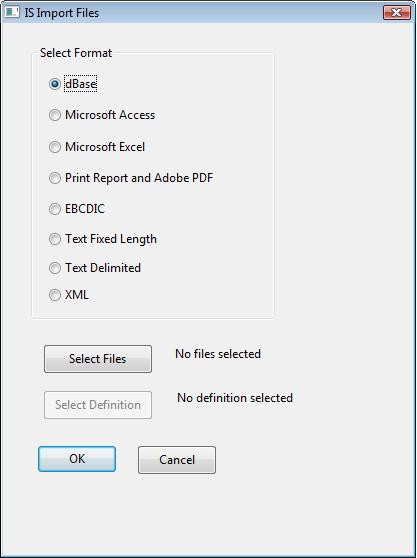
From this dialog you first choose the format that you want to import, you can only choose one format at a time.
You then click on the Select Files button to first select the directory that your files are stored under. The files must be located under your project or working folder:
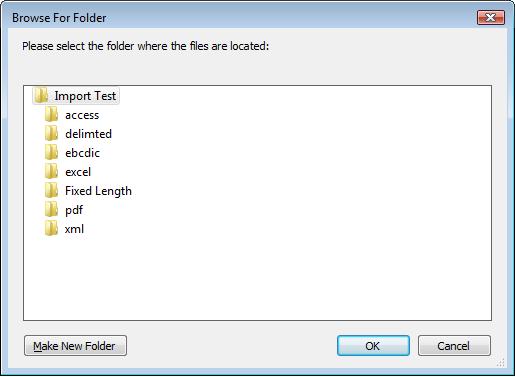
After you select the directory your files are stored in you will now have the option of selecting the files. If the folder you select does not contain any of the files, such as in the case of you wanting to import a dBase file and no *.dbf files were found you will be taken back to the main dialog.
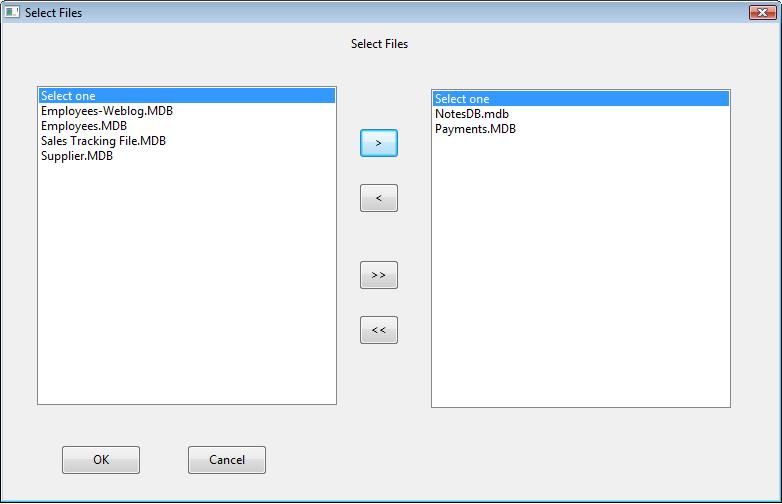
From this screen all the files in the directory that are of the import format can be selected. You can select the >> or << to move all the files at once or click on a file and select the > or < to move them one at a time. Unfortunately IDEAScript does not allow the option for double clicking. Once you have selected the files click on OK and you will be returned to the main dialog.
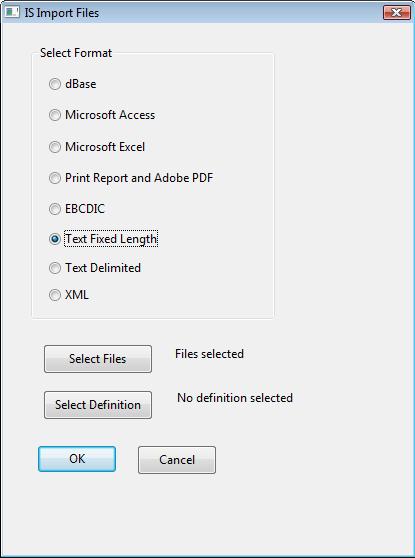
You will see that the dialog indicates that you have selected one or more files. If your import is for Print Report, Text or XML you will now have to select the record definition by clicking on the Select Definition button.
If your import is for MS Access or Excel you will have an additional dialog asking if you want to scan all the records for Access and if the first line contains the field names for Excel.
This script works for V9 of IDEA. If you are using V8 please find the following in the script and comment out (') the V9 and uncomment the V8 portion.
'********************************************************************
'* The following 3 lines can be used for V8 of IDEA
'Set Opendlg = CreateObject("Ideaex.SaveOpenDialog")
'Opendlg.DisplayDialog False'For V8.5
'sDefinition = Opendlg.SelectedFile
'* End of section for idea verion 8.5
'***********************************************************************
'**********************************************************************
'* Start of dialogs for IDEA V9
iOptionButton = dlgMainMenu.OptionButtonGroup1
Set Opendlg = Client.CommonDialogs
Select Case iOptionButton
Case 4, 5, 6
sDefinition = Opendlg.FileOpen("", "", "RDF Files (*.RDF)|*.RDF")
Case 3
sDefinition = Opendlg.FileOpen("", "", "JPM Files (*.JPM)|*.JPM")
Case 7
sDefinition = Opendlg.FileOpen("", "", "XRDF Files (*.XRDF)|*.XRDF")
End Select
'*End of section for V9
'**********************************************************************
I have tested this script as best as I can but you use it at your own risk. If you find any bugs, problems or have any suggestions on improving the script please let me know.
Errors
Hi Brian
I have about 500 XML files i'm trying to import using this script. The problem is the same import mask can't be used on all of the files.
Is there a way to setup the script to simply skip a file and continue onto the next one if it attempts to appy the mask to a file, and it does not "fit"
Thanks, Edward
Same Issue
Hi Brian,
I am facing the same issue, "Error on Line 62 -Library not registered" and line states- working_directory = Client.WorkingDirectory(). As I am very new to IDEA, do we need to register the library manually. I am executing the .iss files by clicking the F5. Do I need to make any changes in idea environment. Is there any way to check the available library as I might have limited IDEA installation.
Thanks
No, you shouldn't have any
No, you shouldn't have any problems with that line, and you shouldn't have to register anything, the script should run. Can you try creating a new IDEAScript with the following lines:
Sub Main
MsgBox client.WorkingDirectory()
End Sub
It shouldn't matter but are you using the full verson of IDEA or the demo or educational versions?
Unfortunately I only started
Unfortunately I only started scripting with version 8.0.4 and I still have that version on my office computer and it is not giving me an error. So I am not sure if the problem is because you are using an older version or another reason. Can you go into the Scripting Editor and select tools - language browser (hopefully you have that in your version). From there select IDEAScript and Client and look for WorkingDirectory. I am trying to see if your version has a different explanation or if the function doesn't exist.
Checked
Here is explanation-
Set the path to the current working directory.
- Syntax
- Client.Working Directory
- Type
- String
- Example
- Sub Main
- ' Get the project name information.
- MsgBox Client.Name
- ' Set the working directory
- Client.WorkingDirectory = "C:\Program Files\IDEA\LangBrowserHelp\SampleFiles\"
- MsgBox Client.WorkingDirectory
- I tried executing this script and it is also giving the same error.
Well I am not sure how to
Well I am not sure how to help. My only suggestion now is see if you can upgrade your version of IDEA or talk to your distributor about this error as this looks like some type of installation problem with IDEA. Maybe you can try reinstalling also as this is one of the core functions of IDEAScript and something might not have installed properly.
little problem with delimited files
Hi,
I had a little problem with importing delimited files (so as EBCDIC, ASCII and PDF). It gives me error on line:
importname = Right(ffile, firstbackspacenum - 1)
My guess it's because of "ext" parameter ("*") on line: (FindAllFiles(sDirectoryLocation, "*", files()) = true) ThenFor some reason it can't translate * to all file types (if I replace * with TXT or CSV for example - it's run). So, I just hided line "importname = Right(ffile, firstbackspacenum - 1)" - I don't founed any use you make with "importname" in any case (I hope I don't missing something that may cause me problem...)
Anyway, now it works. So thank you very much for the script, it's really very helpful!
Hi Shlomit, I am glad you
Hi Shlomit, I am glad you found a solution. Usually the * is used to find all information, so I am not sure why it does not work for you. Can you let me know what version of IDEA you are using and if it is the ASCII or the Unicode. I am finding there are some differences in how things are done depending on the versions of IDEA.
Hello Jamshadali,
Hello Jamshadali,
Instead of doing a copy paste could you instead download the file and try it. If you do a copy paste the dialogs may give you errors which seems to be the case as line 56 is the first line you see in the editor but the error might be with the dialogs. Unfortunately the IDEAScripting editor isn't the best for finding out exactly where an error is. So just download the file and try and run it and let me know if you are getting the same error.
Thanks
Brian
That is strange, it shouldn't
That is strange, it shouldn't be downlading as a text file. If you right click and select save as over the IS_Import_Files_Script V1.2a.iss it is not allowing you to save as an iss file but changing it to a text file? That is strange. If you still have problems PM me with your email address and I will email it to you.
The problems seems to do when
The problems seems to do when doing a file search using *.*, certain systems don't seem to pick-up all the files. In IDEA, can you go to the print report import, when it shows the list of files in file type select "All Files" and does it use *.* for your system or something else?
Hi Jambob,
Hi Jambob,
When you talk about finding some pdfs not anything new are you talking about finding pdfs in IDEA or in the script? Also I don't quite understand, you can see some pdfs but not all of them? Also how is it new, are these pdfs that you have added recently, while the script was open, etc? I am just trying to understand the problem to see if I can come up with a solution.
Thanks
Brian
PDF's
Hi again Brian,
The problem is that when i receive PDF files for analysis. i set my working folder in IDEA, then when i try and import them with your script it will show the main folder. When that is selected no PDF's are available. Now when i do the same with an earlier case of mine. They show up after doing the exact same process?
The only thing i can think of is that i went from Adobe Acrobat Reader to Adobe Acrobat Pro 9.2?
Ive tried alsorts of things to get it to work but i just cant seem to get it to show any new PDF's i receive. I can import these PDF's fine via the normal Report Reader in IDEA so iknow it can handle them. Its just baffelling as to why your script can find some, but not new ones?
Thanks
It sounds like they went from
It sounds like they went from a 3 letter extension (pdf) to a 4 letter extension in the newest version, much like excel went from xls to xlsx and that would probably be causing the problem and giving you the above error. When I have a chance I will have a look at it.
Excel file with several worksheets
Hello Brian,
I detected your site yesterday - thank you for your support, this is a great help for me.
Unfortunately I have a problem with the import of excel files using this script. From time to time I have to import a large number of excel files; some of them consist of several worksheets. When I use the script only the first worksheet of each file will be imported, the others remain unconsidered.
Do you see any potential solution for this problem?
Greetings from Germany,
Christian
Import Multiple Files NO DIALOG TO SELECT FILES
Hi Brian, using Idea version 9, trying to import Excel files, using the latest version of this macro, the Excel files are in a sub of working directory. I get to choose directory but don't get asked to choose files. It keeps saying please select files. This is an external project, not a managed one. Any ideas? I added a MsgBox to show sIDEAVer, and it seems to be properly detecting ver 9. In the section where you detect the idea vers and execute different code, for version 9 thes is no Case 2 ( which correponds to Excel )
THX
Hi Dave,
Hi Dave,
So when you run the script you select the MS Excel format and then click on Select Files. So you see the following "Browse for Folder" dialog, you then select the folder, hit OK but nothing happens, you don't see this dialog?
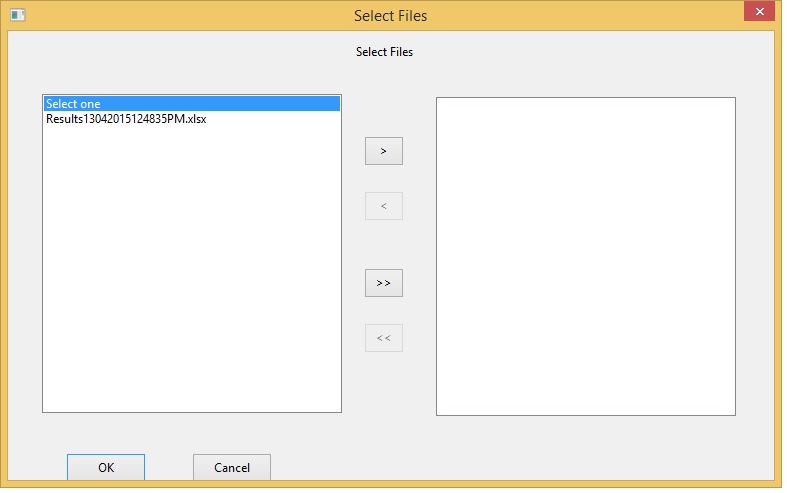
What file extension do your excel files have? The above dialog won't open if there are no proper files in the directory (and I just realized I need to add a pop-up saying that so you are not guessing), in your case no excel files. Right now it is looking for xls, xlsx and xlsm files, what extension do your files have?
Thanks
Brian
Hi David,
Hi David,
I am not sure what is going on as it works fine with me. Here is an example of it showing several different types of excel files.
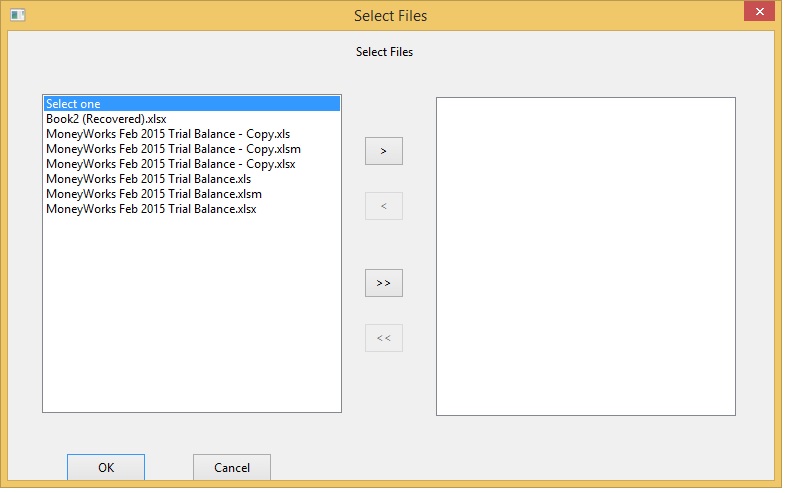
Any chance you can take some screen prints or something so I can see what the files look like and then maybe I can figure out what is going on.
Thanks
Brian
Hi Brian,
Hi Brian,
We have a client that has run into the same problem. I did a GoToMeeting... External Project, files are in a folder located at the "root" of her Working Directory. 41 Excel files, but when she chooses the folder from the BROWSE FOR FOLDER dialog, everything locks up & the SELECT FILES dialog never loads. I am unable to replicate, sent her a copy of the Jan-2017 version, Client is running IDEA 10.0

Additional Help
Hi Brian,
I'm new to IDEA but it is now essential in a new job roll and this script will come in very handy.
However i am version 8.02.225 and i'm not sure how to get this to work, in simple terms i'm not sure what you mean about comment out?
thanks