Compare multiple fields
This script will take the same file from different points and time and compare multiple fields. Currently the compare funciton in IDEA only allows to compare on one field based on an amount field. This will allow for comparison of text and date fields also.
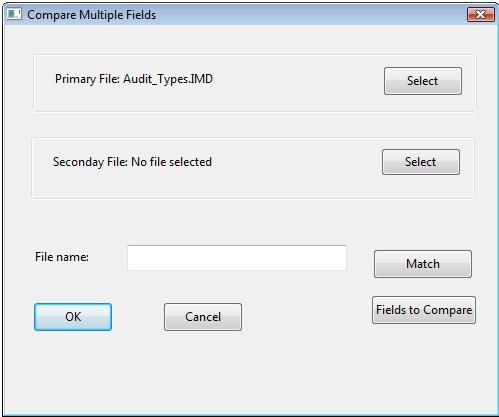
The next option is to select the fields to match on by clicking on the Match button. See next page for the menu that opens up.
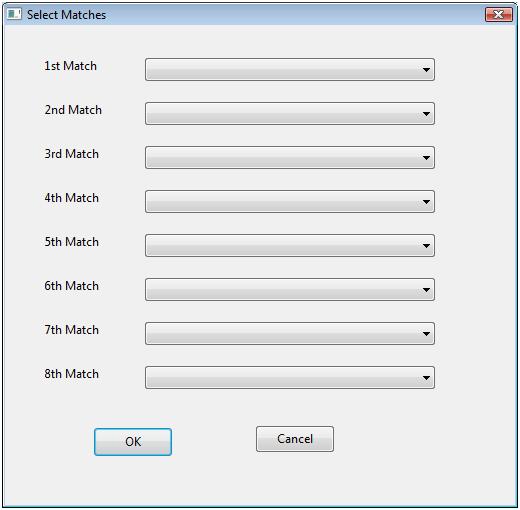
You may choose up to 8 fields to match on. Each field must be present in both files with the same type. All fields can be left blank except for the 1st match which must be selected. There must be at least one common field. If there are no common fields and the files are the same you can create a virtual field in both files using the @recno() function and join base on that field. This will only work if the files have the same number of transactions and are in the same order. The final menu allows you to select the fields to use in the comparison.
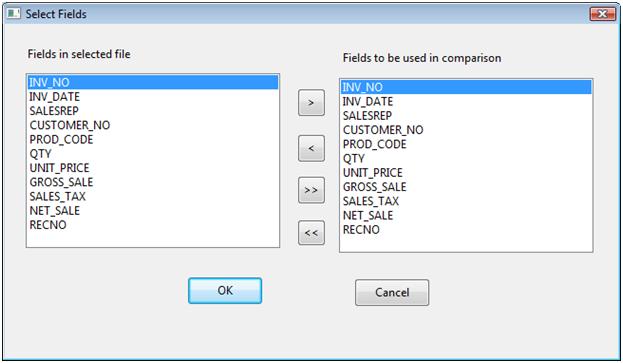
The comparison can be done on character, numeric or date fields. The field name and type must be the same in each file. The default is to have all fields selected for comparison.
HI Bibin,
HI Bibin,
Have you tried using the stratification for this? It would allow you to create your 15 bands / buckets based on a date field. If I created a macro for this what I would probably do is create an interface and then use the stratification to actually pull out the different buckets.
Try it out and let me know if it works for you.
Brian

Error
Hi Brain
I just tried the Compare Multiple iss. and got an error on line 638: - The specified fieldname is not contained within the database. Any clue please.